Setting Up the Fiscal Calendar
The fiscal calendar is what the system uses to determine a yearly cycle that might or might not match a calendar year. Instead of months, the fiscal calendar uses periods that are generally (and by default) the length of a month. Based on your organization, you can tailor this information to meet your accounting needs.
To set up your fiscal calendar before you post:
1 In the Controller module, select Organization Options > Fiscal Calendar from the left navigation pane.
The CMS Fiscal Calendar window will appear.
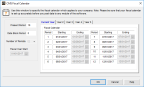
Click thumbnail for larger view of image.
2 Enter the number of the present period in the Present Period box.
This box is only used to set the default for the period range when you run reports in General Ledger. It has no effect on posting and does not automatically change when a new month begins.
3 If you want to restrict posting to previous periods, enter the period to block from posting in the Date Block Period box.
Users cannot post in the period specified, or in any period prior to it.
4 Use the Number of Periods drop-down to select the number of periods in your organization’s fiscal calendar, either 12 or 13.
If you use a 13-period fiscal calendar, the 13th period consists of a single day, which is the last day of the fiscal year. This provides a place for the year-end adjusting entries in a way that doesn’t “skew” your monthly figures.
5 Select the date of the first day of your organization’s fiscal calendar from the Fiscal Year Start drop-down calendar.
6 Check to make sure all the starting dates for the periods are correct.
If you chose to utilize a 13th period, the additional period will not show until you select OK.
7 Select OK to save your changes.
Published date: 12/14/2021